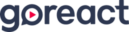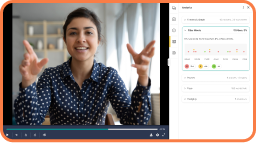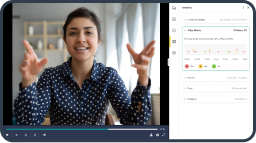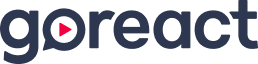Jeff Przybylo:
You can stop the speech at any time and make a comment. So in the box down here at the bottom, I just typed an F. When you have a thought about the speech, you can be making comments. The comments actually also work when you’re on the rubric page. So while I’m doing the rubric, all of this actually works when you’re on the rubric page. So if I have a thought, I start typing in the great thing is the video stops and I can get my thoughts together, say what it is that I need to say. And then when I hit enter.
Tessie:
Personal holiday, but in Greece, this isn’t true.
Jeff Przybylo:
It continues. Could always pause the speech if I’m getting a little lost in my rubric. But if you go back over here to comment, you can see this nonsense that I typed in here appears, and Tessie’s going to see all of this. I’ve set it so her classmates don’t see it when they watch her speech, but she’s going to see it. And if you notice at timestamps, a comment right here. So it’s going to pop up on her screen at 27 seconds. So I’m going to start her speech over and watch the screen. You’re going to see me say hello, and then you’re going to see this nonsense there. So watch for just 20 seconds here.
Tessie:
Hi everyone. My name is Tessie. And today I’m going to be speaking on Greek name, date, and I’ve three guests with me. Okay, so [inaudible 00:16:34].
Jeff Przybylo:
Something. The comments don’t pop up when you’re watching it on the instructor view. But right here on top of the video, I think right below it, any comment that I made or any comment that their classmates make a little later will pop up. So when Tessie goes to watch her speech, she’s going to see all of these comments coming up.