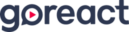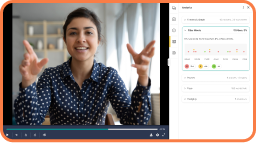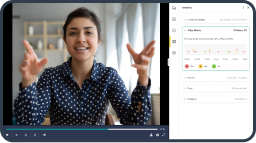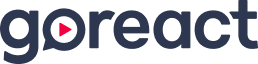A webinar unveiling how GoReact is combining artificial intelligence and authentic feedback to empower coaches and mentors to make a bigger impact with fewer resources, while accelerating teacher skill development
Erin Stanley:
Okay. Well, welcome everyone. Thanks so much for joining. I am here with Bill. We’re both on the GoReact team. I’m on the marketing side, and he’s on the K12 sales side. We’re super excited to show you a little bit more about the AI Assistant that just launched as of this week. So we’ll definitely get into that very shortly.
A couple of points of housekeeping, feel free to ask questions throughout the webinar, put them in the Q&A box, and we’re going to leave some time at the end to go through all of your questions. And this webinar is also being recorded, so if you have to jump off early, no worries. We’ll send you the recording. You can watch it later or you can share it with a colleague if they couldn’t make it. Also one last thing, if you have any technical difficulties, just chat us and we can help you work through that. So Bill?
Bill Maurer:
Hi.
Erin Stanley:
What do you think about the new AI stuff? Bill was very honest the other day. He said, “I wasn’t so sure about it,” which I think is a good way to approach a lot of this AI stuff, a little skeptically because we hear it everywhere, everywhere, everywhere. So I’m excited for Bill to introduce GoReact and introduce the AI features.
Bill Maurer:
Awesome. Thanks, Erin. Hi, everybody. Super excited to be here with you today and share what we at GoReact are doing not only with our learning technology platform, but adding the AI Assistant into the platform. I’ve been in K12 professional development for 20 years. I’ve worked side by side with John Hattie, Jim Knight, and a bunch of other educational experts. When AI first came out, I was very skeptical on how we could leverage AI into our platform. It’s already a phenomenal video-based feedback platform, but AI’s been a buzzword for the last couple of years. I was at ISTE last year and that’s all people wanted to see, was AI, AI. And education. Educators, they’re a little different. They’re skeptical as well, but I’m here to tell you, once I saw our AI Assistant in action, I was blown away by the feedback and the analytics that we’re able to provide not to replace the face-to-face daily interactions with teachers from coaches as we’re trying to grow teachers in the classroom. It’s not meant to replace coaches, administrators, instructional leaders in the schools. It’s an added support. It’s there to start the conversations.
So I’m super excited to introduce the AI Assistant in GoReact. It’s a powerful new AI enhanced feature carefully developed with learning and coaching as a priority. With the AI Assistant, learners will receive initial insights through AI-generated feedback, allowing for more practice, more enhanced self-reflection and accelerated skill development. This means coaches, mentors, administrators will spend less time delivering repetitive feedback and more time presenting expert insights and personalized coaching.
I’ve noticed a lot of people on here are new to GoReact. They’re not current customers of ours, so what I’m going to do is I’m going to jump into the platform. We’ve got two identifiers for the platform. GoReact Essentials is what GoReact has been, and I’m going to show you the functionalities around it. And then I’m going to show you the layer of the AI Assistant, which is what we call GoReact Advanced, and it will layer on top of our platform the AI Assistant and some of the analytics that you’ll see today.
I’m going to go ahead and share my screen and walk you through the platform. First, we’re going to go through the Essentials version, what GoReact can do, and then I’ll add the AI Assistant to it. So I’m going to share my screen right now and I’ll give it a second. I think you can see it. You’ll see some folders on my screen. This is our platform.
Just so you know, GoReact’s been around for over 10 years. It started out in higher ed and the medical professions, helping people build capacity, increase their capabilities of their craft. And just in the last few years we’ve been getting into the K12 space and there’s so many different uses of GoReact. Every unique experience is just that, it’s unique. Every organization that we work with, it’s customizable to what you are doing to support your teachers and to grow your teachers in the classroom.
What you see on my screen here is the landing page for GoReact. We also connect to… We’ve got LTI capabilities, so we connect with Canvas, Schoology and some of the other platforms out there. This is goreact.com, so this is going to look a little different, but I’m going to walk you through this today and show you how GoReact works and what we’re doing with AI.
I’m going to go into this AI Assistant folder here. Inside a folder, you may have multiple activities. In this case, I’m just going to go through the AI Assistant activity today, kind of show you how GoReact works, show you how we’ve layered on the AI Assistant.
When I come in here, you can have a bunch of videos. This could be your teacher’s videos. We are hardware-agnostic. You can use any web-enabled camera to record a video and upload it into GoReact, into our platform. Once you’ve uploaded that into an activity, you have multiple functions that you can use to help grow a teacher in the classroom. The beauty of GoReact is you physically as a coach, a mentor, an administrator, an instructional leader, you don’t have to physically be in the classroom to help grow teachers. That’s the use of video. We leverage that video so that it can be in the classroom when you physically can’t be in there.
I’m just going to go into this video right here and show you the functionalities of GoReact, and then I’ll show you the AI Assistant. Inside of here, this is a math teacher. We’ve recorded this teacher in the classroom as a coach and now we’re going to provide her feedback to help her grow her craft in the classroom. I’ve turned the volume off so you’re not going to hear them in the classroom because she speaks really loud if you heard this live. But anyway, when I click on this, it’s going to populate this video and I’m going to turn this filter off.
This is what the platform looks like, so once you’ve recorded the video and uploaded it into GoReact, you can now go in and provide timestamp feedback for this teacher or whoever the subject is in the video. In this case, the video is always going to be on the left and the feedback pane or panel is going to be on the right-hand side. You can provide feedback three different ways for this teacher. You can provide text, which you see here. You can provide audio and video so you can actually talk to the teacher of recording yourself. In this case, I’ve just used an example of what the text feedback looks like.
What happens here when you provide a piece of text feedback, it timestamps it. So at seven seconds she opened this video session with a question, and I responded. As her coach, I responded with, “I really like the open-ended question you used there.” When the teacher logs in to see the feedback that I’ve provided for her or him, all they have to do is click on the feedback that’s been provided and it takes them back to that point in time in the video. So this feedback is hyperlinked and it’s timestamped.
You also have the ability to use a marker set. That’s what these colored circles are down here. Everything you see here is customizable. In this case, we’ve created a four-component marker set. Our first component is questioning. Maybe we’re working with this teacher on wait time, classroom management or formative assessment. In this case, we’re just focusing on questioning, wait time, classroom management, and formative assessment today, but I also noticed the students were really engaged, so I wanted to identify that in the video as well. You click it, it takes you back to that point in time, so now that teacher has a situational awareness of what they were doing when the feedback was provided to them.
You also have the ability to attach rubrics inside of this to help grow this teacher as well. So if you have a state-approved rubric or you’re using Danielson’s framework, you can upload that into GoReact and have it available for you as you’re trying to grow this teacher. Here, I could rate this teacher or this teacher could do a self-reflective activity for themselves and use that framework to rate themselves where they think they are. So it’s just an added benefit. You don’t have to use the rubric function, but there are multiple ways you can use that rubric function.
In some ways for pure observation, we actually use this rubric function as a questionnaire, a pure observation questionnaire. “Hey, watch this exemplar teacher teach and answer three questions.” So a lot of different things you can do with GoReact.
Now I want to talk about the AI component. The first thing that AI does when it’s attached to the video is it builds a durable transcript. This durable transcript is searchable. You’ve got a search bar up here and you can go in and search for any keywords that you want to and it will find these inside of this as well. So if I wanted to see how many times she said excellent, I can put that in there and it populates that for me and highlights it in the transcript, and there it is.
The beauty of this, there’s three components that the AI Assistant provides you, the transcript. That’s what everything runs off of. We also have an analytics section. The analytics section is this bottom button right here. There’s five components to it. It provides a feedback graph, and I kind of circle back to this. It allows you to track filler words and it also tells you what the definition of the filler words are. It’s normal to have less than 4% of filler words and it tracks which filler words there are and how many there are of them. It provides and identifies pauses. So any pauses that are over two seconds, it will identify in here. Now in education, we know wait time’s really important. This isn’t specific to wait time, but if you have a specific time you want your teachers to use, just remember this tracks and identifies anything more than two seconds for your pauses.
When we talk about pace, we’re talking about words per minute. So in here it’s normal to be between 120 and 150 words per minute. This is like she’s using a little bit more than that. She’s using 226 words per minute. Maybe she’s talking too much. That’s up to you to determine that.
We also track hedging words. Hedging words, these are words that kind of are filler words a little different than these, but it’s “can, about, think.” We’ve identified these and we’ll tell you and show you where these are inside this graph.
I think the most important part of the AI Assistant that we’ve developed is the comment section. I’m going to click on the comments now so you can actually see them. This part was really where I was very hesitant on AI in K12 professional development because there’s a lot of frameworks out there, there’s a lot of strategies that we focus on. So I was hesitant on how we could build out a good… Or how we could leverage AI in the K12 space. And I’m here to tell you, I’m blown away by the feedback.
So just like when I showed you my comments as a coach for this teacher, the AI Assistant now comes in and uses AI markers to specifically identify certain areas inside the video. One of the markers is questions asked, so it will identify when a student or a teacher asks the question.
You also have the ability to rate this feedback. AI is evolving. It’s not a finished product yet, so you have the ability to give a thumbs up or a thumbs down on the feedback that’s in here. You also have the ability to edit and add additional questions to it or delete it if you don’t like it.
As we go down, I’ve selected, I believe, five AI markers. And you’ve got a list to choose from, and I’ll show you where that is as we progress through this webinar. But in here, I’m just focusing on praise and questions asked. Here, one of my markers is praise engagement. You engage students at the start by using their ideas to make connections to the learning goals. This made the content personal and meaningful. That’s a really good piece of feedback. I definitely give that one a thumbs up.
Also layered in here are my comments as well. Again, you can turn those on or off. If you just wanted to see your own comments as a coach or an instructional leader, you could turn that off. If you want to see just the AI markers, you could turn that off as well. And there’s just the AI or you can layer them. It’s a layered process, but you still have access to the additional look-fors or competency markers that we created below.
As I go down through here, I just want to give you a chance to read or I will read some of the comments if you can’t see the writing on the screen. Praise pacing at… Again, it timestamps everything and hyperlinks it. So if we want to go back to this part of the video, you can go ahead and click on it and it takes you back to what the AI Assistant was talking about. “You paced the introductory portion of the lesson well by clearly stating the learning goals and providing a focused activity to engage students at the start.” That’s a really good piece of feedback.
Think about this. A lot of you will have new coaches in your district or in your schools. This is a great tool to see if they’re really on board with feedback that they should or can be providing teachers. It will help them grow as coaches as well. So it’s not just a tool to grow teachers. This tool grows coaches, it grows administrators as well. So some really good feedback. If you don’t agree with it, you can either delete it or give it a thumbs down. That’s up to you.
Praise feedback. You gave targeted feedback by directly addressing the student’s advancement towards the learning goals. I think that’s powerful. Everyone has an opinion on how they feel that the feedback from AI is provided whether it’s good, bad or indifferent. I generally have gone through a bunch of these AI markers and I am impressed with the feedback that it is providing.
Let me show how to add these, how to edit these inside the platform itself. So I’m just going to go back here and I’m going to exit out. Inside the platform itself, you’ve got these three little dots up here. You can now edit this activity, so I’m going to go edit it, continue, and here are your settings for this activity. Activities can be different. They could have different settings. It’s up to you as the admin or the owner of this activity to make these settings. We have a great client success team in the background that will help you and walk you through this process. You’re not set with, “Hey, here’s a document. Go figure it out.” We have a super team. They’re phenomenal. I praise them almost on a daily basis because they’re super smart. They know the ins and outs of the platform and they will help create your environment for your organization on the backend.
So I’m just going to go into the feedback settings and show you where those AI markers are. Here’s where your rubric exists. If you want one. You don’t have to have it. You can delete it. Down here is your AI Assistant. This is where the brains of the AI lives. As I click the edit button, you now have the AI configurations for this activity and for these videos. Here you have categories. And we’ve got multiple categories here. I know there’s some people on this webinar that aren’t in the classroom. There are different categories that we have identified different areas where we’ve created AI configurations for each one of these areas.
Today we’re focusing on induction and professional development in K12, and here are the markers. It gives you the AI marker and it gives you the definition. So as you can see, I went over all of the praise, so praise pacing, praise engagement, praise feedback. I selected those, but you also have improved pacing. This is feedback on the rate of lesson delivery, lesson organization, clearly stated goals and expectations, variety of activities, checking for understanding and transitions. Improving engagement. “Hey, provide feedback from improving student engagement by increasing passion and curiosity, scaffolding tasks, using physical movement, using a variety of mediums, good questions, et cetera.”
So you have the ability to select or unselect the markers that you’re using that are providing those comments and that feedback for you in those videos. That’s up to you, but here’s a list of them. It also gives you the ability, it shows you what the definitions are.
Now, let’s say there’s a marker in here that you really want and it’s not a part of this list. We have a button down here. It tells you, “Not seeing what you need? Hey, click this button to create a marker request.” I’ve already requested three additional markers that are in work for some customers that say, “Hey, we’d really love this. We really love that in here.” So we do have the ability to add additional markers as we see fit.
So remember, this isn’t a finished product. AI is going to be evolving and this product’s going to be evolving as well. So I just wanted to make that caveat that just because this list may look short here, we do have the ability to add additional markers. We’ve got a great development team on the backend that has done a lot of research on what to use for these AI markers, and this is what they’ve started out with. This list will grow as we grow as well.
I’m just going to go ahead and close this out and I’m going to pause there and see if, Erin, if there are any questions.
Erin Stanley:
I have a question for you, Bill.
Bill Maurer:
Yes.
Erin Stanley:
What if you don’t like what the AI has said? Could you delete an individual AI comment?
Bill Maurer:
Yeah, absolutely. So there’s really two ways to do that. The easiest way is when you’re in one of the comments, you can go over to these three dots right here and just delete that comment and it’ll remove it.
The other way is remember I talked about the thumbs up and thumbs down? You have the ability to agree or disagree with the feedback. And in this case, this helps train our AI engine. We use assembly AI for our engine. It’s actually a compilation of AI engines and it will help you train this AI, I was going to say monster but I’m not supposed to say that, this AI engine to perform the way you want it to.
Erin Stanley:
So that brings up a great question about security and privacy because that is such an important part of GoReact. We’re very aware of the privacy issues at play in all different kinds of disciplines in all different kinds of way, and we make sure we try really hard to be compliant. Does the introduction of AI mess with any of that?
Bill Maurer:
That’s a really good question. We are FERPA, COPPA, HIPAA-compliant. The AI component and the security piece I think will evolve, but these videos and comments and everything live inside your specific organization. We don’t repurpose anybody’s video and none of the comments or videos will be released out to the public. No one can access your content. It lives within your organization. So this is a very secure platform.
We do have different permissions that are set up for individual users inside the platform. There’s four different permissions. It goes from admin to owner to reviewer to participant. Participant’s the lowest level. That’s typically your teacher or student level. Only those teachers as a participant can only see their own videos, so it’s very secure. A teacher across the hall is not going to see my video unless I allow them to. So a mentor will only see those teachers that they support as well. So the securities are in place in here. In terms of AI security, the AI is specific to the video and the markers that we’ve created.
Erin Stanley:
Yeah. And I will add that we were very purposeful in this, in using AssemblyAI, that they would not be using any of this content to further train AI. It really just lives with us. This is not something that they have access to. So yeah, that’s for sure top of mind for the entire team.
Bill Maurer:
Yeah, good point, Erin. Thank you.
Erin Stanley:
Larry asked for praise engagement. “Does AI detect a word or a phrase to determine praise?”
Bill Maurer:
Ooh, that’s a great question. I’ve had a previous conversation on the feedback. Some districts will only use phrase when working with teachers or with their coaches and mentors. I would have to defer to our development team on how they’ve identified that inside that marker itself. All of the praise markers that I’ve seen have all been positive, but I’m not sure what triggers that for AI.
Erin Stanley:
And remember, it does go back to that original transcript. So I don’t have a list of specific words that are considered praise word, but it is searching that transcript for “Good job. You did great,” that kind of stuff and pulling it from there. So yeah, that’s a great question, Larry.
I just love what these AI markers… You can really scaffold different activities. Like if you wanted to have an activity that was just about engagement, you want your teachers to focus on improving their engagement and how they reflect that in the praise words they use, you could just turn on those two and really get a great snapshot of just that. I mean, so it really does support scaffolding activities, focusing on certain things at a time to really help that teacher growth.
Bill Maurer:
Without a doubt. The thing I love about this is an individual teacher can use this to help them improve their craft. They don’t have to work with a coach or a mentor, or an instructional leader. They could record their lesson, turn the AI Assistant on and go through the comments to see, “Hey, how did AI think I did in my lesson today with the markers that were selected?” They could self-improve what they’re doing in the classroom on their own. And we know, and people hate to hear this, ESSER funds have already been spent and gone away and the landscape of coaching is going to change. This is a great support piece for instructional leaders that may not have the use of a robust instructional coaching team moving forward.
So I tell you what, it’s intuitive. And again, you select the markers that you want to use to help train your staff. You’re not set having to use anything. Again, this is customizable to your environment, to your organization from the rubric section that you can create to the marker sets down here to the AI marker sets that you select. So remember, you’re building this and using this as a support structure for your school, your district, your organization. You have full control. We help you build that environment, but you have control of what you’re seeing here.
Erin Stanley:
Yeah. And we all know how important that self-reflection piece is, how much learning comes from that. But taking it to the next step of giving AI feedback that then you have to analyze in addition to just self-reflecting, it’s just going to make a teaching even better and make teachers have to analyze your own stuff with this feedback, I think is really powerful.
Bill Maurer:
Yeah, I agree. And even training new coaches. If I have a new coaching program or I’m a new coach, hey, what a great way to videotape a classroom lesson or use one you already have and see what AI does in terms of providing feedback. What a great way to grow your coaches as well. And, “Hey, what is AI saying? Would I say that? Hey, that’s a really great idea. I really like that.”
Erin Stanley:
Yeah. And so many people I talk to who are training new teachers or using this as a professional development, they’ll have several videos throughout the year they need to submit. But how neat would it be if then that you could submit, “Okay, we’re going to do an additional three videos and it’s only AI”? So like you said in the beginning, we’re not replacing anyone, but it means you get a chance for more practice, more reflection, more training in a really efficient way. So I think I’m really excited to see everyone use it and get feedback.
Bill Maurer:
Yeah, sorry, I didn’t mean to cut you off there. It’s a fantastic conversation starter. Again, I said it at the beginning, it’s not meant to replace an individual, but it is meant to help start some conversations. And you know what? Even some veteran coaches that have looked at this that have provided me feedback and said, “Wow, I wouldn’t have provided feedback that way, but I really like what it did.” They go, “I’m going to learn from this.”
So anyway, it’s available in our GoReact Advanced Package. Current customers have access to the AI Assistant for the month of June. It’s already turned on. Go in and look at those buttons there that I showed you where the transcript, the analytics and the comments are. You should have access to that now. If you not a current customer, feel free to reach out to us. We’re happy to provide an individual demo. We’ll provide you pricing as well on the essentials and the advanced packages. We’re here to help you and really help you grow your staff.
It’s a phenomenal tool. It’s very intuitive once you get in to start using it. And again, we’re hardware-agnostic. Everyone has a video camera in their pocket these days. It’s as simple as using a cell phone to record a classroom lesson or a best practice and share that and use it as a peer observation. There’s so many uses of GoReact in the classroom from coaching labs to using it with PLCs, you name it. It’s interesting some of the new ideas that are coming out that people are using GoReact for to help build their staff.
Erin Stanley:
Yeah, for sure. One more question to close us off. “How have coaches, mentors, and teachers reacted to GoReact? You said it’s been around for 10 years. What has the feedback been like?” This is a really interesting question.
Bill Maurer:
It is, and I’m going to go both ways. Those that use GoReact from the coaching, mentoring aspect, absolutely love the tool. In higher ed, students love the tool because it’s so intuitive to record themselves in the classroom. In K12, you know what? It’s been hit or miss depending on teachers in the classroom. Your younger, newer teachers most likely have used GoReact in their higher ed teacher prep classes. We’re in about 800 to 1,000 higher ed institutions across the country that use GoReact in teacher prep, in communication in business classes. K12’s a little different. Your more seasoned teachers don’t want to be videotaped. That’s human nature.
But if you think about it, athletes, the medical profession, they’ve been using video for over 50 years to improve their craft. In education, John Hattie’s done research for 20 years on microteaching. It has a high effect size, 0.89. It can more than double the rate of learning. Jim Knight, the instructional coaching guru, he wrote a book on videotape coaching, videotaping teachers in the classroom and then providing them those support structures through coaching cycles. It’s called Focus on Teaching. That’s the name of his book. So this is an impactful strategy to grow teachers in the classroom.
Yes, again, some teachers don’t like to be videotaped. People don’t like to be videotaped. Look at my hair, I’m losing it. I don’t want to see that on a video. It’s not what it’s about. This is a help you tool, not a gotcha tool. So there’s a different mindset and a new mindset. And we have tips and tricks and strategies to help get your teachers comfortable videotaping themselves using it for professional development. And you know what? We’re growing teachers at a rapid pace across the country and it’s a phenomenal tool. So yes, there’s some naysayers out there. You know what? But we’ve turned a lot of those naysayers because it isn’t about that. We all want to grow even in our adult phase of life. We’re lifelong learners. This is a great tool to help you to do that.
Erin Stanley:
Yeah. Thanks, Bill.
Bill Maurer:
Yeah, absolutely.
Erin Stanley:
So as Bill said, all customers have access to all these AI features right now in the platform, and you’ll have that for free until June 30th. And then at that point, if you decide you’d love them, you want to upgrade your package, we can totally help you do that. If you’re not a GoReact customer, you can sign up for a free trial and we’ll put that link in the chat. And that free trial will get you access to GoReact plus the AI features so that you can play around with them a little bit and see what they’re all about.
Bill Maurer:
Yeah, I want to share a chat. I just saw Larry Collins posted something in the chat. It says, “I used GoReact two years ago as an instructional mentor. It was very useful to review the observation with my candidate. These added features are very intriguing.” Thanks, Larry, for sharing that.
This is a great tool when you have a hard time reaching the teachers that you support. It saves time, it saves you money in the long run. You can now reach those teachers that it’s really hard to get to, especially if it’s a distance-related thing. So anyway, thanks for joining us today. Really appreciate your time. Erin, do you have anything else you’d like to share?
Erin Stanley:
That’s all.
Bill Maurer:
Awesome.
Erin Stanley:
Thanks, everyone.
Bill Maurer:
Thanks, everyone.
Erin Stanley:
Have great day.