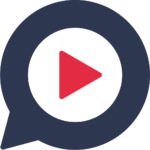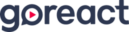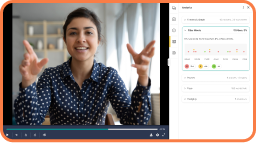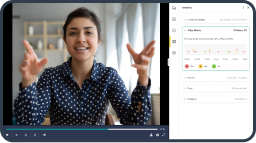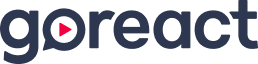What does the Whitney Houston megahit “I Want to Dance With Somebody” have in common with the new GoReact email notifications feature?
If you guessed that both were most requested in 2020—email notifications by GoReact users and Whitney’s lonely pop anthem by COVID-era wedding guests—you just earned 10 proverbial points for Gryffindor.
Keep reading to learn how email notifications, plus three additional GoReact product updates, will give you even more ways to streamline and simplify skills-based learning.
Email Notifications
Thanks to email notifications, you’ll never miss an unviewed assignment because you’ll always know when new submissions are ready for grading and feedback.
Here’s how it works: When students submit assignments in GoReact, instructors receive automatic email notifications. As an instructor, you decide how often you want to be notified: hourly, daily, weekly, or never.
If you’re a GoReact.com instructor, meaning you use GoReact by logging in directly on our website, you’ll be auto-enrolled in daily email notifications, which will include assignment links in the body of each message. Go to your Account Settings page to update email frequency.
If you’re an LTI instructor, meaning you use GoReact by logging in through an integrated system, you’ll need to opt in to receive email notifications. Whether your notifications include assignment links will depend on your LTI integration. View this Help Desk article for instructions on opting in and updating email frequency.
Watch for other types of email notifications in future product releases, such as feedback notifications for instructors AND students when someone leaves feedback on their comments.
Single Attempt for Comment Only Assignments
If you want students to complete a comment only assignment, but you don’t want them to keep adding comments once they’ve completed the task, you can now limit access to a single attempt.
When students end a session, they can no longer add, edit, or remove comments. If you don’t want students to rewatch segments in the same session, change the setting to disable skipping. Students are then unable to navigate to that moment in the video.
When peer reviews are enabled, students who haven’t yet made their own single attempt on an assignment can watch or review attempts by their peers, which may give them an advantage. You can remedy this by setting the assignment to private.
Allow Reviewer Access for Rubrics
Do you prefer to hide graded rubrics to ensure inter-rater reliability among multiple reviewers? Or do you use graded rubrics to help train reviewers?
Whatever your preference, you can now create assignments in GoReact and allow reviewer access to graded rubrics.
When this setting is enabled, reviewers can complete their own rubric for the session and view all other completed rubrics in the rubrics dropdown.
Disable Source Video Closed Captions
When you create stimulus and comment only assignments, you can now choose to disable real-time closed captions for the source video or audio file. The Subtitles / CC option in the gear settings menu won’t be displayed when this setting is enabled for the assignment.
This gives foreign language and ASL programs the ability to test student translation and interpreting skills without worrying about closed captions skewing the results.
Houston, We Have a Solution
We couldn’t publish a blog post that mentioned Whitney Houston without paying tribute to the song “How Will I Know.” Because now, thanks to email notifications, you’ll always know when you have unviewed assignments in GoReact.
If you have suggestions for other innovative features and functionality, let us know by using this form to submit product ideas. For us, that’s the “Greatest Love of All.”