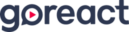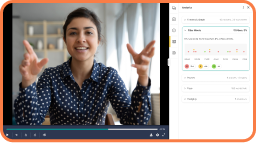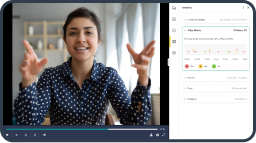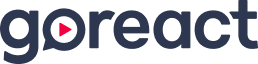Matthew Short:
Every video submitted with our AI Assistant activated will have a transcript activated and turned on for that video. You’ll see it’s one of the tabs here kind of in the central bar that divides the video player from kind of the commentary pieces on the right, just like the commentary log in, the comment section here.
Each one of these transcript pieces is something that you can click on to jump to a specific point in the video. So I’m going to pause momentarily on the video to demonstrate that. Let’s say there were a particular kind of vernacular or verbiage or some word that I’m expecting my student to say during this video that would kind of demonstrate or notate a specific point in the video where a skill is being demonstrated. I’m going to pick something pretty bland and generic because I want to make sure that it shows up in the search tool, but you’ll see here if I type in, okay, into my search bar, our system is going to highlight every instance where okay appears in that transcript. Let’s say that’s a particular point I really wanted to focus in on. If I click on that point in the transcript, you’re going to see the video jumps to that point and immediately begins playing. So as the student who filmed this video, or as the instructor that’s reviewing this transcript, I can search for those specific points in the video that are relevant or germane to the instructional activity that I’m conducting in this instance, and I can quickly notate, highlight, figure out what’s going on at that point and potentially then switch over to my commentary tools to start providing guidance based on what I’m seeing.