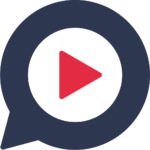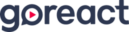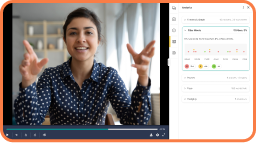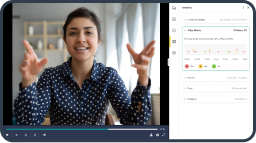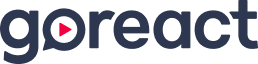The outbreak of coronavirus has forced instructors to suddenly move their courses online. And ASL courses are no exception. But what if you’ve never taught ASL online before?
Below we’re sharing GoReact assignment ideas that will help you to make the transition and get comfortable teaching ASL online.
For a list of our free training webinars and additional guides for instructors, check out our ASL instructor resources page
GoReact Multiple Camera Assignments
Group Activities
GoReact Setup: Standard Assignment With Multiple Cameras. The multiple cameras feature allows up to 9 students to collaborate together and record simultaneously. This feature is great for tutor sessions. You can invite Deaf members as reviewers via individual invitations and assign them the reviewer role.
Canvas integration users may need to request email access for reviewers, as they may not have university LMS access. Consider if they will be a “regular” in your course.
Don’t be confused by the “live review” option – this is only when you want to make comments while a student is recording. Each student has their own video, not an interactive one.
GoReact Stimulus Assignments
Student Responses
GoReact Setup: Stimulus Assignment. As an instructor, it’s important to see processing time and auto fluency. Stimulus assignments allow students to watch or listen to a media prompt while simultaneously recording a response. You can even let students choose their own prompt to respond to. After students record a response, instructors can watch the video and response side by side for grading.
GoReact Comment Only Assignments
Comprehension Check
GoReact Setup: Comment Only Assignment. Use the Comment Only setup to identify teachers’ signing errors (parameters, grammar rules, WH questions, etc). You can also provide an Interactive “quiz” (teacher provides video prompt).
GoReact Setup: Comment Only Assignment. Find a YouTube video or a Ted Talk for content and insert the video into a comment only assignment. Assign your students to leave time-coded feedback about their insights.
You can also use this feature to invite your deaf friends to share a story. Insert the pre-recorded video in a comment only assignment, then invite the deaf person as a reviewer so they can respond to student’s questions. Remove the reviewer after the event is done
GoReact Standard Assignments
Presentations with PowerPoint Slides
GoReact Setup: Standard Assignment (Enable Presenter Slides). Have your students create presentations with PowerPoint slides and save as PDF. See a sample here.
Self-Observation Assessment Review
GoReact Setup: Standard Assignment (Provide Markers/Student Rubric). For self-observation assignments, students submit a video then go back and self-assess using the tools provided by an instructor, either markers or a student rubric. True + Way ASL uses the Standard Assignment setup for Self Observation Assessment Review (SOAR). This activity provides 3 opportunities for feedback/assessment:
Student self-assessment
Peer assessment (change privacy settings to closed or open peer)
Instructor assessment (Use markers for shortcut/specific focus areas. Install instructor rubrics under the grading & evaluation section)
Discussions
GoReact Setup: Standard Assignment (Privacy Set to Open Peer). Hold an open discussion by assigning each student to ask a question to their group. Change the privacy settings to open peer so students can respond to each other in the video comments.
This guide is not meant to be comprehensive. We encourage you to check out 7 Assignments for ASL classes for more ideas. And if you’ve found a clever way to teach ASL online with GoReact, send us an email at Team@goreact.com or share it in our Facebook group. We’d love to see how you’re using GoReact to engage your students!