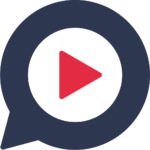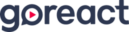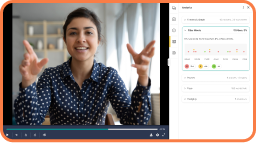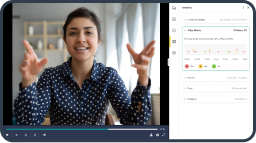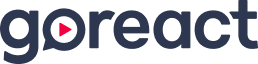According to research, ideas presented graphically are easier to comprehend and remember than those presented as words. But using visual aids in presentations can be tricky.
Attention spans are limited, and listeners can only focus on so much at one time. Plus there’s an overwhelming amount of visual aids available—PowerPoints, infographics, charts, graphs, images, video . . .
How can you effectively use visual aids in presentations? We’re sharing three tips below.
1. Start With the Message
The visual should never deliver your primary message. To avoid lazily relying on visuals, begin by writing down that primary message. Then, after your primary message is written, add your visuals.
As you begin finding and adding visuals, place them strategically. For example, reciting a bunch of statistics may bore your audience, but displaying a chart or graph is a great way to capture their attention.
Make sure your visual aids are “on message.” There are a few exercises you can try to stay on message. One is to try pairing your visuals with a short caption. If you can write a short caption for your visuals, and that caption reinforces your primary message, then the visuals are actually adding value.
You can also try removing your visuals from the presentation. If the message doesn’t change when the visuals are removed, the visual aids are only adding fluff.
2. Keep Your Audience in Mind
Visual aids in presentations should appeal to your audience. Before inserting visuals, think about the group you’ll be presenting to.
Use visual aids that your audience can relate to. Think about the average age of your audience while crafting your presentation. Just as a millennial probably wouldn’t recognize a video clip from Perry Mason, an older crowd may not appreciate a clip from The Office. Make sure the visual aids you use will be relatable and enjoyable.
On top of that, keep your audience in mind when it comes to visuals for data. There are a plethora of charts and graphs to choose from, making it difficult to clearly display data. If you’re struggling to get your point across, try using Andrew Abela’s handy tool “Chart Suggestions—A Thought-Starter.” This PDF displays a variety of charts, along with an explanation of what they display. It’s a great resource to help you chose the right chart for your presentation.
3. Cut the Clutter
Visual aids should be easy to process and in most cases, less is more. Make sure your visuals are clear and easily understood. You’re trying to get a message across, not impress listeners with your design skills.
It’s hard to cut the clutter with the overwhelming amount of slide deck templates available. To avoid creating messy slides, sketch your visual on a paper before opening your presentation software program. Remove any unnecessary information on the screen until your visual looks identical to what you’ve sketched. This will keep things simple and remove unnecessary elements.
A good example of cutting the clutter is PechaKucha. A PechaKucha presentation requires a structure of 20 slides for 20 seconds each. This leaves little time for reading text, so the visuals must simply re-enforce what the presenter is saying.
While you don’t have to follow the PechaKucha structure, you should only use one visual aid for each point or slide. And if you choose to show a video, keep it short. Remember that you’re the one presenting, not the video.
Visual aids have the power to bring your presentation to life. Remember to first craft your message, then insert visual aids. Ensure that each visual appeals to your audience and serves a distinct purpose.
By following these tips, you’ll be able to structure and simplify your presentation in order to make the most of your visual aids.
If you’re interested in more communication content, check out How to Build a Successful Presentation Structure