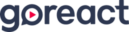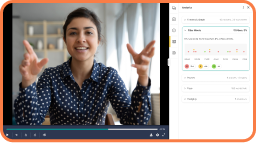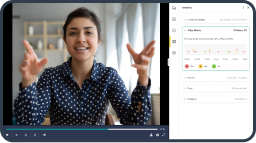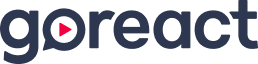Bill Maurer:
Appreciate you joining me today. I’m Bill Maurer. I’m the K 12 senior executive here at GoReact, and I’m super excited today to talk about, I think the most powerful part of GoReact and that is the ability to create a content library for you to leverage best practice across your district to create common language, common practice. I always get questions from potential customers. Do we have a content library? The answer is, we do, but it is empty. You have the ability to build that content library, sharing the expertise in your schools, in your school district. It’s simple to use. I don’t think it’s used enough, but I think it is the most powerful part of the GoReact platform. When you’re able to leverage that expertise that already exists in your school district is powerful. Your new teachers want to see what good teaching looks like across your district, and it’s funny.
On a side note, I’m going to tell a quick story. For about seven years in a previous position, I was able to work side by side with Professor John Hattie. If you don’t know who Professor John Hattie is, please google him. Look him up. He is an amazing person. He is known for his visible learning research. He’s been compiling this research for, gosh, 25 years now on what works best in education and I was at dinner with John and a couple customers one night, I think we were in Orlando and one of the customers was talking to John and said, gosh, I’d really like to go to Finland to see what those people are doing in education because they’re always at the top. They’re always in the top three in education worldwide. And John’s like, why do you always have to go? Why do you want to fly all the way to Finland to see that?
Don’t you have great teaching in your own district? That really resonated with me and it made me take a step back and really think about how us as educators can leverage the expertise right down the hall from us. We don’t need to go to China or Finland to see great teaching happen, and so as I was talking to another customer, a current customer of ours and GoReact that really they’ve been customers with us for four years now and they really haven’t used the library function, and it just a light bulb came on and I really wanted to really do a webinar and focus on the huge impact of being able to leverage that expertise. So today we’re going to go over that. We’re going to talk about using model lessons or model strategies that your master teachers can, you can video record them, put that in your library, and then use that for professional development.
Imagine of all the great things that you’re currently doing in your school district and you’ve got a lot of great teaching happening. Imagine how quickly you can build a really robust library by just videotaping those examples of those teachers. We’re also going to talk about peer collaboration. We know that a lot of people, peer collaboration is not going downhill, but people are using it a lot less because of the sub shortage. They used to be able to hire subs so teachers can get out of their classroom and go into other teacher’s classrooms and watch them teach with GoReact. You don’t need a sub. You can record those teachers and those new teachers can watch that recording, do a peer collaboration, and I’ll go over that today. I talked about being able to, I know districts for years. I’ve been in professional development supporting schools and districts for, gosh, 15, 20 years now, and they’re always wanting to focus on common language, common practice across the district, but when you have a district, Renee, you’re here from Charlotte Mecklenburg, you have 80 plus schools in your district. That’s really hard to create common language, common practice across your district with that many schools, and then we’re going to talk about peer collaboration and how you can use that. We’re going to actually do an example of that as well. Please, at any time, please put your questions into the chat. Happy to answer at any time. This is going to be an interactive session today, but I’m going to go ahead and get right into it. I’m going to go ahead and open up my GoReact platform and let’s talk about the library.
There she is. Awesome. Can everybody see my screen? Excellent. Okay. Here is your landing page for GoReact. So for those of you that aren’t already customers of GoReact, this is your landing page. It’s going to be customizable if you’re using an LMS like Schoology or your landing page will obviously be your Canvas dashboard, but in this case I’m going to point out your library button. Your library button is down here in your lower left hand corner just below license management. I’m going to pull that up real quick and kind of talk about it a little bit. Now, we use the library for multiple things. Today I’m really only going to focus on the video portion of the library. You have multiple collections over here. We have a free templates collection. Everybody has access to this that has a license to GoReact. These free templates, they most likely are going to have rubrics and marker sets and activities.
They will not have any video content in here unless it’s in one of our activity templates that has a video attached to it, so you’re not going to be able to search for videos inside the free templates. Inside my collection, this is where you are going to be able to add video, add documents to this to provide resources for your new teachers, and I’ll kind of go through that setup. This is just a demo version of my library, of my collection of content, and I’ve just broken it down into different areas so that you can get a good idea of how you can build out a library. When you go into my collection, it is completely blank. You actually have to start with adding a folder. Then you would add content to that. Okay, here I’ve already created some content in here. At the end, I’m going to show you how to upload a video into my math folder here.
My math folder is actually, there’s one in here. I’m going to add another video in here of a teacher teaching a fractions lesson shared with me. I’m going to go in and just talk a little bit more about the collections here. The shared with me function is anytime anybody shares any type of content with you, a lot of times it’s sharing rubrics, sharing marker sets. Maybe somebody has one that they’ve already created that you want. That’s where they will share that with you, and then you can create some other collections that you have. Today I’m focusing on my collection and I’m going to jump right into my actual homepage, but I wanted to show you where the library lived. I’m going to close this out. Remember, it’s down here. This is where you will go ahead and add content to your library. First thing I’m going to do, I’m going to go into my professional learning folder inside of my professional learning folder, I have a video of a best practice, so in my best practice activity, and we’re going to talk first about peer collaboration, probably one of the most sought after and uses of leveraging that expertise inside of a school or school district.
So I’m going to go into my best practice example, and inside of here I have three examples of a best practice. I’ve got one on questioning techniques. You got your label right there. I have one on reciprocal teaching, and then I have one on student engagement. So here’s a simple way for you to use your library to focus on a professional development area where you want to improve in that area. In this case, it’s student engagement, so what you would do, you would videotape one of your master teachers, maybe it’s a nationally board certified teacher. You would videotape them in a lesson on showing how their strategies are in terms of providing great student engagement inside the classroom. So we’ve done that here. Inside of this, what I’ve done is I have turned this activity into, because it’s in my professional learning folder, I’ve turned this into a peer collaboration.
So when I click on it and what I did is I’m going to click on the video. You can now see that inside of here I have multiple people commenting on, they’ve watched the video and they’re commenting on, Hey, what did they like? What were their aha moments? They also used our marker set or our tags to tag certain strategies that they’re noticing inside of the video itself. You also see a couple like Sam Butterfield here. He actually used a combination of the marker and put a comment in here too specifically to that specific marker. What I did with this activity is I loaded the, I videotaped the teacher, I put it in my library. Then I created my activity called best practice and loaded it in there and inside of here I put some recording instructions. I’m actually going to go into here, edit it.
Oh, wrong place my fault. Lemme get out of there, cancel inside of here, edit it. In the feedback settings, you can actually go in and put recording instructions in here, and this is what the recording instructions are. So right here it’s cut off. You can’t see it, so in your editing component in here, underneath your feedback settings, you can in the activity tell the participants in that activity what you want them to do. So in here I said this is a peer collaboration activity on what great student engagement looks like, and part of those instructions were go ahead, watch the video and comment on the areas where you really saw great student engagement happen, and that was what was happening inside here with these comments. We opened it up as an open peer review. It’s a really great way for people to learn from what other people are seeing. Maybe you’re not seeing all the elements or the techniques that this teacher’s using inside this video, so you can actually read through everybody’s comments here, so this is a best practice, a peer collaboration activity. You can use it for a content area, you can use it for a strategy. It’s all up to you how you want to do it. The important part is getting into that classroom, recording it, uploading it into your library so you have always have access to it.
Another great use of this specific video or videotaping a master teacher is using it for peer observation. I go into this peer observation video right here and now my teacher can go in and instead of going out of their classroom to watch this teacher teach, they can log right in into GoReact. You will invite ’em into that peer observation activity and now they have access to it. Now they can go in and answer questions in the rubric section or they can go ahead and comment on what they’re seeing in the video itself. This rubric, this is actually, this rubric is available in your free templates that I showed you in the collections, but it’s super customizable to be able to change these questions. We could dig deeper in a one-on-one to really talk about how to create customized question and answer forms like this. Super simple to do, but this is a great opportunity for your teachers. Keep ’em in the classroom. Watch a, what is it? A three minute video on one of your good teachers teaching and answer some questions that really is going to help build their capacity.
The next thing I want to show you is utilizing the library by sharing a resource while you’re providing feedback and comments to a teacher. I’m going to go into my mentoring folder here inside my mentoring folder. I have it broken down to two activities I’m working with first and second year teachers. In this case, I’m going to go into my first year teacher. I click on the video here. For those of you that aren’t already customers of GoReact, this is the most common use of the platform. You can provide feedback three different ways, text, audio, or video. Here, I’m just going to provide a piece of text feedback for this teacher. I like your use of think and share. Oops, so here, if you notice it, timestamps it. Every time you put a comment in, it’s going to hyperlink it as well. You can put multiple pieces of feedback in here if you’d like.
Great job’s typically, not a good piece of feedback. John Head calls it appraise component of feedback, but let’s say I’m working with this teacher on questioning techniques. I can use my marker on questioning, so I tag it. She just asked a great question or she didn’t ask a good question at first. I saw two hands go up, then more hands went up. You know what? Maybe she didn’t ask a question that was clear to the students. Well, I have in my library, I have a video on questioning techniques that I can now share with this teacher. I can go ahead into my library and, oh, I don’t have a questioning techniques one, that’s a bad example. Forget I said that. Guess what? And option and GoReact is you can delete something if you don’t want it, boom, it’s gone. Student engagement, all right, I see only two kids engaged here.
Oh, now more hands go up. Well, you know what? Let me go into my library and see if I have a resource on student engagement. Here is your library button. When you were inside your engagement screen inside of GoReact, I click on my library button inside of here. I have a file on student engagement inside of here. I have a video. This is a teacher who’s really good with student engagement and I want to share this now with this teacher, so I will select it and then I can go ahead and write a comment. Please watch this and let’s connect afterwards.
Now, that teacher, I tagged it with the student engagement marker, and now I have now provided her a resource on student engagement, so now she can go in and watch this video and then we’re going to connect because I’m her mentor, so this video was in my library. Again, here’s your library button, so if you have content inside of your library, you have the ability to share that at any point while you’re working with your new teachers. Again, it comes to you as a blank shell. You’ll go ahead and build this out. Now, let me show you how simple it is to build out. Actually, before that, I’m going to go ahead and pause, see if anybody has any questions. I’m going to stop sharing for a second.
Don’t be shy, okay? No questions. Alright, I’m going to go back into the platform, show you how simple it is to add content to a library. Please put your questions while I’m going through this process in the chat and Aaron or myself will go ahead and read them afterwards. I’m going to go ahead and share my screen again. I’m going in here and I’m going to back out of here. I’m going to go into my library. Remember, this is your home screen in GoReact. Your library component is over here. I’m going to click into it. I’m going to go to my collection. Most of the time you’re going to be defaulted at free templates, so don’t forget to go into my collection. Free templates won’t allow you to add anything to it. Only GoReact employees can do that.
Earlier today, I was in a math classroom. This teacher was teaching a fractions lesson. I thought it was an amazing lesson. I just pulled out my cell phone and recorded three minutes of her lesson and now I want to save that into my library and use that as a best practice. An example, there were so many examples of strategies she was using in that class, so what I’m going to do is I’m going to, you see where it says add new content down here at the bottom, I’m going to click on that. It’s defaulted to media, so I will click on that. It’s going to ask me which collection I want to put it in. I’m just going to leave it in my collection, but you have to specify a folder. If you don’t already have a folder, you’ll add that folder. In this case, I’m going to go in and add it to my math folder.
It says Next, and now it’s prompting me to upload that video. I go in here, it’s going to say, okay, where is that video? That video, I put it here. Here it is. I open it, start it uploads now to my math folder, and here is that video and it’s processing. That’s how simple it is to build out content inside of your library. Remember, this is your library of content that you’ve created. Now, people will ask, well, can I bring in other content that I didn’t video record? Absolutely. If you have the rights to a video, you are able to add that video to the library. Let me go down here and let’s look at classroom management. Inside of this classroom management folder, I have five different videos in here. This is a teacher that we used in a previous example.
This is an actual video. This one is a YouTube video, so you can upload YouTube videos in here as well. I added this one, ineffective Classroom management. I thought it was funny, so you can pull in a lot of content. You can find a lot of content on YouTube to use as well. This is a YouTube video, but it was funny on what not to do in terms of classroom management, and then this is a really great one on classroom management as well. So lemme go back to the library itself. Again, my collection, this one right here, these aren’t videos. These are graphic organizers, so you can also upload document files to your library as well. It’s not just videos, it’s also documents as well.
I’m going to pause, see if anybody has any questions. Oh, actually I was going to show you real quick to add a folder. You just put a folder in here. I’m just going to call it test add it. I won’t, and where’s my test folder? There is at the top, and then if I wanted to add content, I add content, I select what kind of content media or document, if you’re using it for resources or peer observation or peer collaboration, you also have the ability to add markers and rubrics, but in this case, I might want to go find another media file. I add it to my test folder next and it prompts me to upload a file. That’s how simple it is. For some reason, a lot of customers are not using this, but it is hugely impactful when you’re sharing best practice of a colleague inside your school or district. I’m going to stop now and see if we have any questions. Aaron, anything?
Erin Stanley:
Yeah, bill, can you talk for a minute about who has access to those folders or the best, maybe some best practices for sharing, especially when you were talking about peer review and all of that, so if there are several instructional coaches or several team members that want to add videos, share some best practices on how to do that.
Bill Maurer:
Yeah, so great question and something I did not mention inside of GoReact, there are four permissions, four levels. The top permission is an admin. Typically that’s going to be the owner of the account. If it’s a school district, it’s whoever we’ve worked with to set up their licenses. They’re typically the admin and they’re the ones running the program. The second level’s an owner. An owner is typically a coach, a mentor, a principal. They have the ability to create folders, activities, and they have access to that library to share content, to create activities for professional development like we did with the peer collaboration, the peer observation, the next level is reviewer. Reviewers do not have access to the library, and then the last level is the participant. The participant is a teacher. Nine times out of 10 teachers are always participant. They do not have access to the library either, so if they were to do a peer observation, their coach, the owner or admin would have to set up the activity and invite that teacher into that activity to watch that video.
Erin Stanley:
Okay, that’s really helpful. Have you seen different strategies schools or districts have used to build out the library? I know I’ve heard from schools that it seems maybe a little intimidating. They have this idea that, oh my goodness, we could cover every teaching style and every subject and do all the things. So what are some strategies to just get started?
Bill Maurer:
Yeah, start with one. That’s the easiest way. So I mean, you saw how simple it was. You create a folder and then you add a piece of content, so you’re going to add a video or a document to those folders. So you know what? First thing I would do, I would go find my most, not seasoned, but probably my master teachers or my nationally board certified teachers and ask for a volunteer to say, Hey, here’s what we’re going to do. We are going to leverage the expertise in our district. I need some volunteers where I can come in and videotape the videos. It’s not going to be 50 minutes long unless, and this is a point I didn’t bring up PLCs. People are leveraging good PLC work to build deeper PLCs across the school district. You have your successful PLCs and then you have your PLCs that lag behind what a great use of the library is, Hey, let’s go videotape our top PLC in our district, have that video inside of our library and now those other PLCs who are trying to get up to speed can watch, Hey, how did they break down a standard?
How did they come up with their formative assessments? It’s really powerful when you’re watching a really highly developed PLC in action. So anyway was That’s a great example too, but you know what? Let’s go find those teachers who are really good at something and videotape it and start with one. It gets contagious when you start loading content into that library. People have said, this is so easy. I can’t believe we haven’t done this sooner. So the quicker you get on it, the quicker you’re going to see the benefits of the power of the library, which I think is the most powerful part of this platform.
Erin Stanley:
Yeah, I love that, and that’s such a great recommendation to find who’s doing things well already. You don’t have to create or teach someone how to do what you want to see. Find those teachers five minute video, a teacher that does differentiated instruction really well. Say, Hey, just set up a camera for five minutes. It can be easy as that. They don’t have to redo a lesson plan. They don’t have to do anything else because really you’re drawing on their expertise and just capturing it in this library, which is such an advantage
Bill Maurer:
Without a doubt. I even have customers that use it for lesson study. Those of you that know what lesson study is, it’s hey, trying to teach a standard a different way, so a group of teachers come together that teach the same content area and hey, our scores aren’t where we need them to be. How can we teach this a different way? So they come up with ideas and how they’re going to teach it a different way. Then one teacher goes and teaches it to their class and they videotape it. Well, once they videotape it, they actually store that in their library under a lesson study activity and now they’ve got access to it, so then they come back and watch it together. What worked, what didn’t work? What can we do to improve? If you can use video to build capacity, you can use GoReact for that and use that library.
It is so powerful, and it’s not just for a strategy content areas as well. That’s what lesson study is. It’s really breaking down a content area and how can we teach that better. There’s other names than lesson study. Teaching lab is another one that they use, but it’s another way to leverage that library and save that content. I guarantee you, the customer that I talked about in the beginning that for four years as use GoReact, but hasn’t leveraged your library, they have so many videos that they have taken that they could just easily compile a library of content of those four years of that. I mean, it’s silly. So anyway, it’s so simple to do. That’s why I wanted to have this webinar for everybody today.
Erin Stanley:
So they already have the video repository, they just don’t have it in a central place.
Bill Maurer:
Exactly.
Erin Stanley:
Interesting. Have you ever seen schools use it for new curriculum? They have to implement like a new reading program or a new math program?
Bill Maurer:
I have not, and only because they don’t utilize the tools of the platform. They could use it for that, and I’ve been talking about that to some curriculum directors to say, Hey, if you’re rolling out new standards, what a great resource for you to go ahead and Hey, this teacher has got it. They know how to teach this new standard, videotape them and put ’em inside the library. Great, great point of view. I don’t know anybody that’s doing it yet. Maybe they are, but I talk about it all the time. It’s a great way to introduce new standards.
Erin Stanley:
That’s a great way to learn how to implement some new curriculum by watching another teacher do it well. There’s just no substitute for that.
Bill Maurer:
Yeah, without a doubt. Without a doubt, and right off the top, the most common uses that people are using it for, it’s that peer collaboration. It’s sharing that best practice, it’s providing that resource right in that engagement panel and it peer observation. Those are the top ways that it’s currently being used, but there are so many more ways that it could be leveraged. I hope people use it a lot more.
Erin Stanley:
Very good. So any other questions from our audience?
Bill Maurer:
Don’t let me down, Renee.
Erin Stanley:
They know all the things. It’s covered. It’s good.
Bill Maurer:
I saw Renee joined and we’ve been on I think four meetings so far, so maybe she’s a GoReact expert at this point. I can’t wait to send her an application.
Erin Stanley:
Well, great. Well, if you think of questions after the fact, please reach out to Bill or myself. We’re always happy to talk. All things GoReact and how it can help make your teaching and teacher growth even better.
Bill Maurer:
Awesome. Thank you Aaron. Appreciate you. Thanks everybody that joined today. Please reach out to us. Happy to provide a one-on-one with you at any time to go over any of the functions of GoReact.
Erin Stanley:
Have a great day everyone.