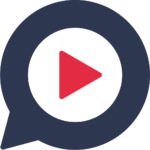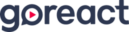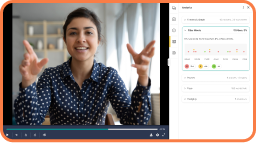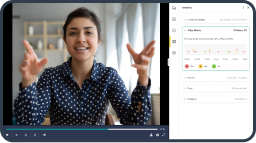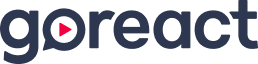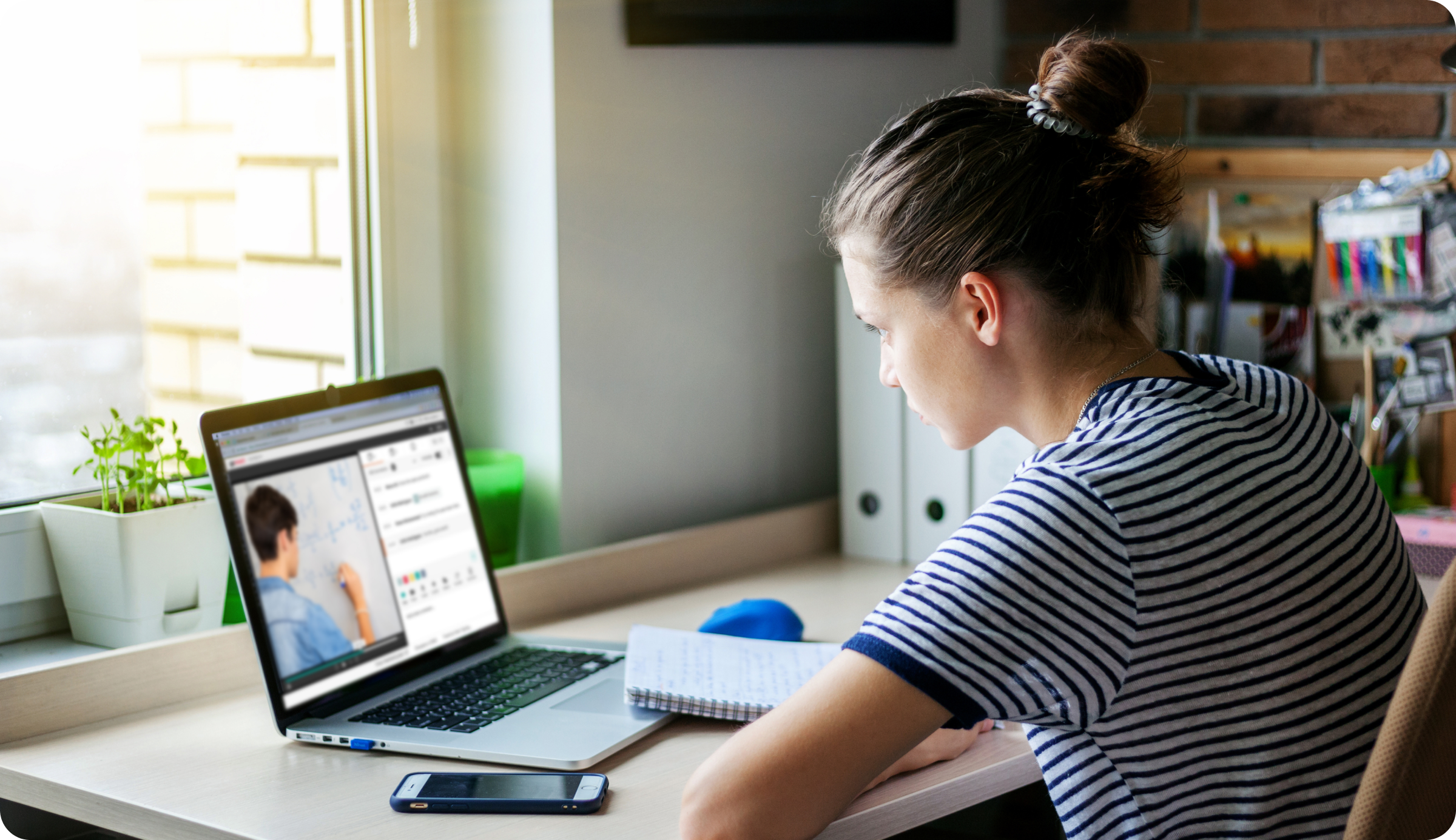Panic-gogy—it’s all the rage these days. With the outbreak of coronavirus and the switch to remote teaching, educators are scrambling to transition their courses online.
GoReact is here to help. From now until June 30, college and university departments can onboard and use GoReact at no extra charge.
New technology can be overwhelming, especially if you’ve been forced to switch to remote teaching in the middle of the semester. But GoReact is simple and can be used in hundreds of ways. To help you get a glimpse of how to use GoReact in your online classes, we’re sharing 10 ideas for student assignments.
Download our free guide: 5 Strategies for Interactive Learning in Hybrid and Online Courses
GoReact Standard Assignments
How to Create a Standard Assignment
1. Skill Assessment
With the standard GoReact assignment, students record themselves performing a skill. Upon submission, professors can review the video and provide time-coded feedback. Did your face-to-face class require you to grade a student musical performance, clinical procedure, or speech? If so, the standard assignment is the perfect solution to transition these assignments online.
2. Participation
You can also use standard assignments for simple participation exercises. Instead of having students write a response to the class reading assignment, have them record and upload an oral response. This method will save you and your students time, plus it’s more engaging for both parties.
3. Class Presentations
Many higher education courses include a presentation element. If you have a presentation in your syllabus, try the standard assignment. The standard assignment was created with presentations in mind and even includes a slide feature.
With GoReact’s live review feature, students can give their presentation to the entire class in real-time. Live review creates the same energy online as a presentation day creates in a face-to-face class. And if you want to ensure your students are engaged, assign them to give live feedback for each presentation.
4. Peer Review and Self-Reflection
Finally, the standard assignment is perfect for peer review and self-reflection assignments. Instructors can group students together to conduct peer review assignments or ask students to analyze and reflect on individual performance. And video + feedback = rapid skill development.
GoReact Comment Only Assignments
How to Create a Comment Only Assignment
5. Feedback and Engagement
Remote teaching can make it difficult to understand what students are thinking, but comment only assignments provide a perfect solution. Every student can review the same video and provide feedback through text, video, audio, or markers.
If you want students to give feedback on your lectures, practice using rubrics, or review a presentation, try comment only assignments. You can even ask questions in a pre-recorded lecture for students to respond to. This provides a unique way to engage students and receive feedback. Chances are, they’ll enjoy completing a comment only assignment more than writing a paper or completing a questionnaire.
6. Analyzing Skills
Comment only assignments are perfect for students to analyze skills. Take a video of a skill being performed and assign students to critique the video with time-coded comments or markers. You can also create a student rubric with text response elements to ask students specific questions about the skill.
GoReact Multiple Camera Assignments
How to Create a Multiple Camera Assignment
7. Group Activities
If you want to replicate an in-class group assignment, try using the multiple cameras feature. Up to 9 students can record simultaneously and instructor comments are time-coded, even with multiple feeds combined in a single video.
You may assign students to discuss a specific topic together using the multiple cameras feature. This is particularly helpful for foreign language classes, but can be used in any setting.
When group work takes place using synchronous tools such as Zoom or Skype, instructors don’t have the bandwidth to check in on every group. Multiple camera assignments give professors the flexibility to listen to group discussions on their own time and hear what every student has to say.
8. Group Presentations
GoReact’s multiple cameras feature makes group presentations hassle-free. Students can record multiple video streams at the same time and feed off each other’s ideas. With multiple cameras, there’s no need for students to record individual sections and then piece together the video clips. GoReact makes group presentations a collaborative experience for all participants.
9. Interview Skills
Interview skills aren’t easy to teach online. Thankfully, the multiple cameras feature is ideal for mock interviews in an online class. Students can practice asking and answering interview questions. Later, instructors can leave feedback for each student. Multiple camera assignments are a great way to help students get comfortable answering questions on the spot and perfect their interview skills.
GoReact Test Assignments
How to Create a Test Assignment
10. Tests and Quizzes
Do you have tests and quizzes built into your syllabus? As you transition to remote teaching, use GoReact’s test assignment. The test assignment limits video submissions to one attempt. Videos are automatically submitted when students are done recording without the option to pause or delete.
Use the test assignment for memorization skills, language abilities, or free-response questions on the spot.
There you have it: 10 ways to use GoReact for student assignments. And applications aren’t limited to what’s written in this article. If you’ve found a clever way to use GoReact while remote teaching, send us an email at Team@goreact.com. We’d love to see how you’re using GoReact to engage your students!
For a list of our free training webinars and additional guides for instructors, check out our instructor resources page